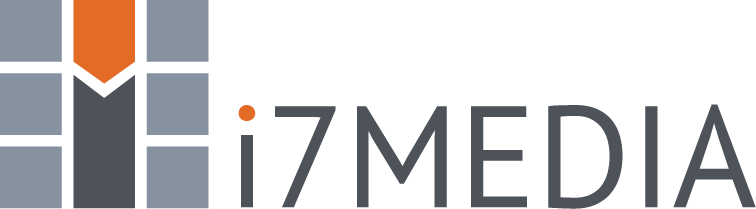To manage domains click “Domains” under Hosting Space Menu on the left of the Easy Hosting Control application. (How Do I Login?)
Domain Listing
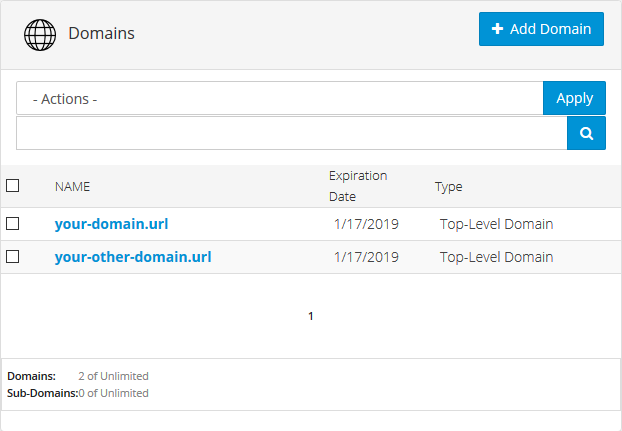
Adding a Domain
Click the "Add Domain" button and you will see two options, Domain and Sub-domain.
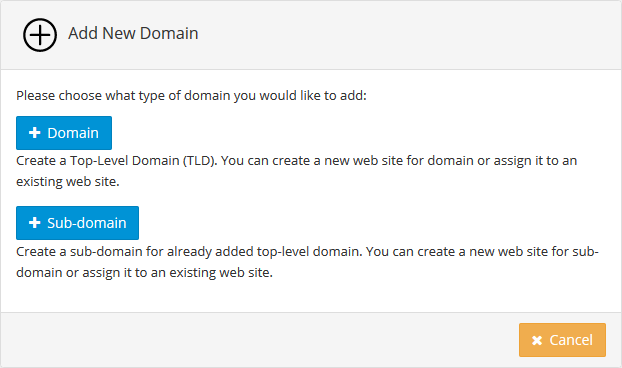
If you chose the "Domain" type, you will see this screen:
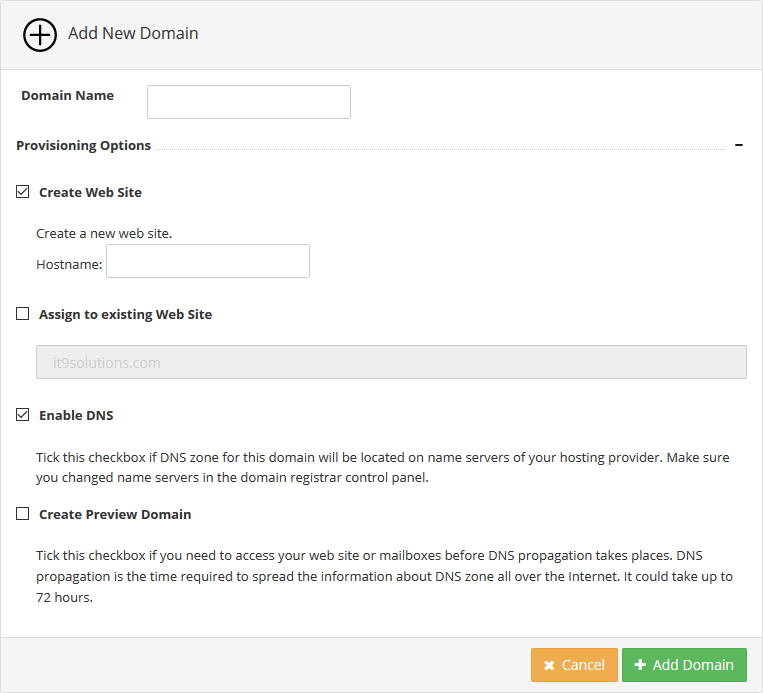
If you chose "Sub-domain" you will see a very similar screen, but you will need to chose which domain this sub-domain should be under.
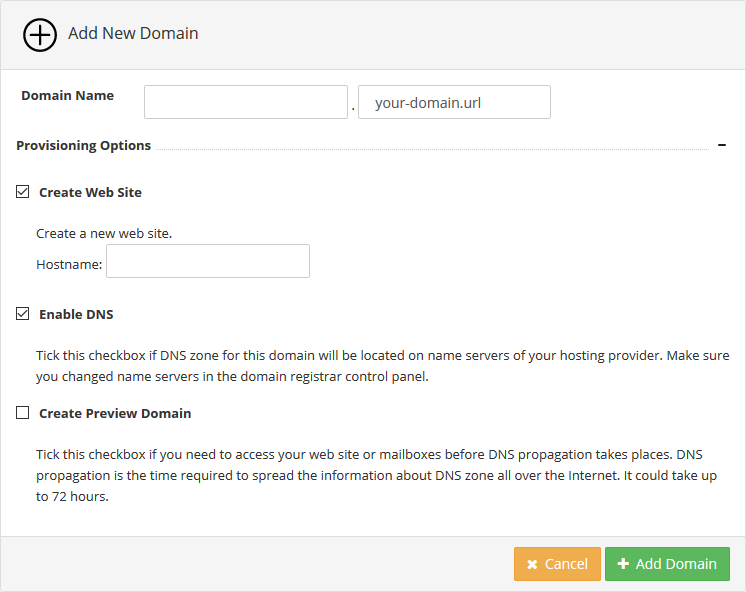
Regardless of you choosing a Domain or a Sub-domain, you should specify domain name without “www.” in the beginning and then choose provisioning options. There might be various provisioning options depending on resources allowed in the hosting space. For example, "Create Websote" is only available if you have not hit your website quota on your hosting plan.
Viewing Domain Properties
To see domain properties screen click the link with its name in the list of domains.
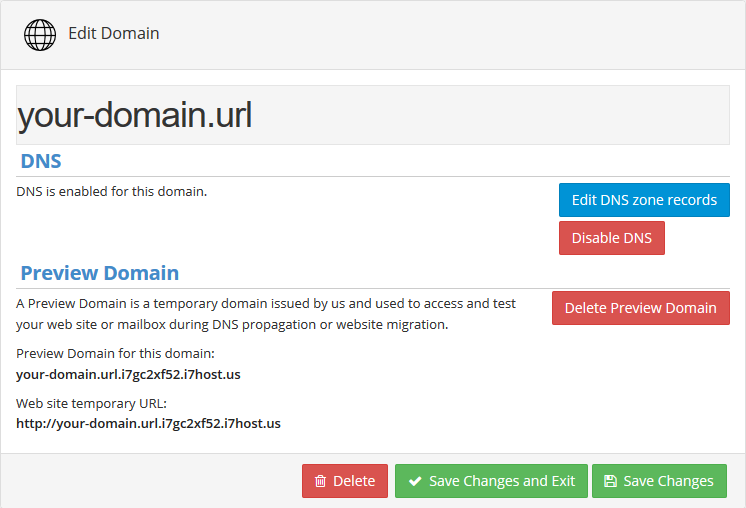
On domain properties screen you can see:
- Selected domain is mail enabled, i.e. there is a mail domain with the same name was created.
- Domain is already pointing to a web site.
- DNS zone exists for this domain, i.e. DNS is enabled.