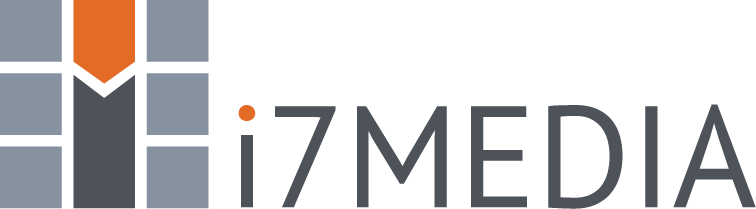There are two ways to access the Hosting Control Panel. The first is through a link in the Client Center and the second is by browsing directly to the panel.
Using the Client Center to Access the Hosting Control Panel
- Login to the Client Center (https://support.i7media.com/).
- Select "Services" from the navigation bar.
- Select the "My Services" option in the drop-down.
- You will see a screen similar to:
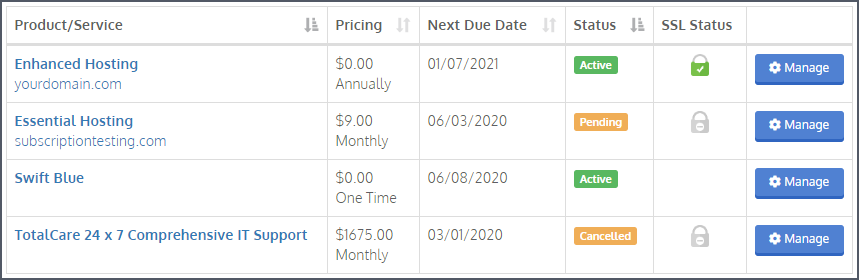
- Click on the "View Details" button to the right of the service you wish manage.
- You will see a screen similar to:
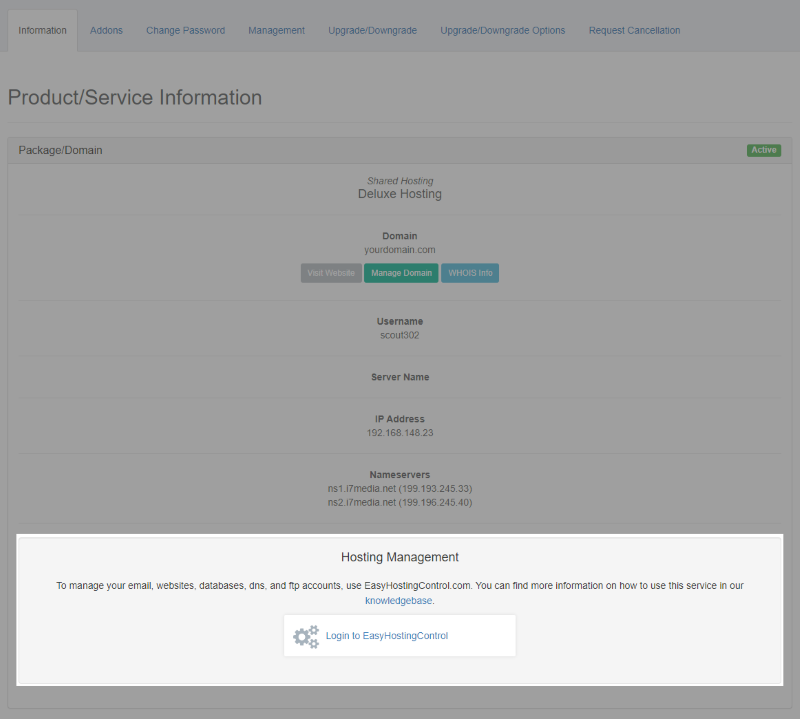
- Click the "Login to EasyHostingControl" link/button and the control panel will open.
Directly browsing to the Hosting Control Panel
- Follow steps 1-5 above.
- Your username for the control panel is listed under "Username".

- If you don't know the password for your control panel login, click "Change Password" tab.

- Either enter a new password or use the "Generate Password" button to create a new password.
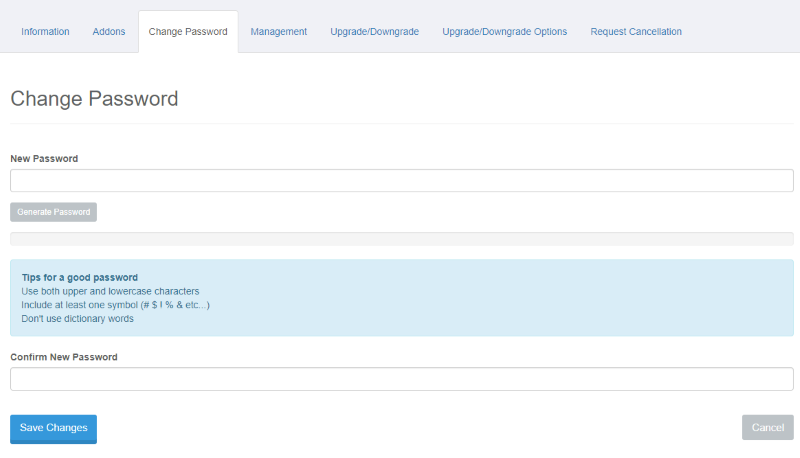
- Click the "Save Changes" button.
- Either enter a new password or use the "Generate Password" button to create a new password.
- Point your browser to https://www.easyhostingcontrol.com
- Use the Username from step 2 and your password to login to the control panel.
For security purposes, we do not recommend allowing your browser to save your login information for the control panel or saving them in plain text files. For secure storage of security information, we recommend using a tool such as KeePass. i7MEDIA does not endorse nor provide support for the KeePass application. Use of the application is entirely up to the user and i7MEDIA will not be responsible for any issues arising from its use.