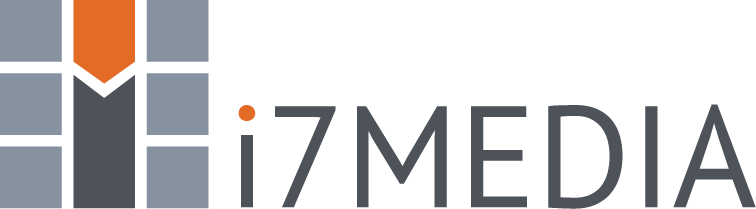Hosting your email with i7MEDIA brings you many benefits such as Webmail, SPAM and Virus Filtering, and easy control of your email addresses. Listed below are descriptions of these benefits.
Webmail (i7Mail)
i7MEDIA provides RoundCube webmail to you for use with your email hosting account. If you would like a different webmail platform, let us know and we will try to accomodate your needs. You can access our webmail system by browing to https://i7mail.net using your favorite Internet Browser. Support information on webmail can be found here.
SPAM and Virus Filtering
We know how hard it is to keep your Inbox from overflowing with junk mail so we provide you with state-of-the-art email filtering using MailCleaner. Your email is scanned before it ever reaches your Inbox and if found to be SPAM it is quarantined. A summary of email in your Quarantine is sent to you daily. If a message was quarantine in error, you can simply click an icon in the Quarantine summary email and it will be sent to your Inbox. You can also access your quarantine via the Filter website at https://filter.i7mail.net. To login, use your email address and password. From the Filter website, you can view all messages held in quarantine for the past 30 days, maintain a whitelist, and adjust the frequency of the Quarantine Summary email. Support information on the email filter can be found here.
Manage your Email Domain Settings
Creating new email addresses, changing passwords, setting auto-reply or out-of-office messages is a snap with the Email Administration Site we provide you. To use the site, browse to https://i7mail.net/admin and login with your email address and password. As the Domain Owner, you can manage email accounts, aliases, distribution lists and a lot more. Individual users can also use this site to set their password, auto-reply, signature, and forwarding information. Support information on the administration site can be found here.
Email Server Information
You can use a Desktop Email Client such as Outlook, Windows Mail, eM Client or Thunderbird. To configure your desired client, use the settings below.
| Incoming Server | i7mail.net pro.i7mail.net (only for customers using "Professional Email" services) |
||||||||||||
|---|---|---|---|---|---|---|---|---|---|---|---|---|---|
| Outgoing Server | i7mail.net pro.i7mail.net (only for customers using "Professional Email" services) |
||||||||||||
| Server Port |
* — If your Internet Service Provider (ISP) blocks traffic on port 25 and they require you to use one of their servers for SMTP traffic (sending email), you have the option of using their server or using i7MEDIA servers with an alternate port. The alternate port for sending email through i7MEDIA servers is 587. |
||||||||||||
| SMTP Server Authentication | Enabled (use same credentials as incoming mail server) | ||||||||||||
| Username | Full Email Address (example@yourdomain.com) |