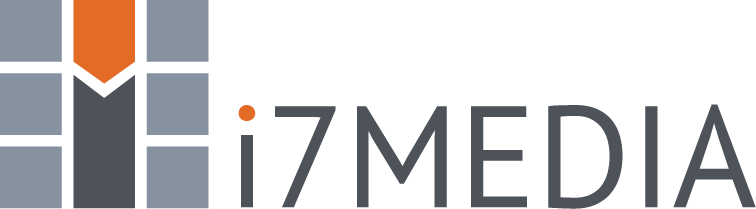You can view a message in the preview panel or in a full page. Either way, the message will contain simple headers with the following information:
- Subject - Message subject.
- Sender - Person who sent you the message.
- Recipient - Everyone the message was sent to including you.
- Date - Date and time the message was received.
Hint: Clicking on an email address or name in the Sender or Recipient list will open the Write Message page with that person as a recipient. Clickin the + sign next to a name or email address?will add the person to your Address Book.
Action Bar
The Action Bar allows you to work with selected email messages. The following are the options available through the Action Bar.
- Check for new messages - Checks for new messages in the current folder.
- Write new message - Opens the new message window.
- Mark message(s) - Allows you to mark selected messages as Read or Unread.
- Reply to the?message - Opens the reply-to message window which includes a copy of the selected message and addresses the reply to the original message sender.
- Reply to sender and all recipients - Opens the reply-to message window and automatically addresses the reply to all recipients of the original message.
- Forward the message - Opens the forward message window which includes a copy of the selected message.
- Delete Message - Moves the selected messages to the Deleted Items folder. This does not delete the message entirely therefore the message is still used to calculate mailbox size.
- Print this message - Opens a print view of the selected message.
Action Bar (full page)
The Action Bar has two additional options when you are viewing the message in a full page.
- Back to message list - Takes you back to the Message List.
- Show source - Shows the complete message header and source in a separate window.
- Move message to... - Allows you to move the message to a different folder.