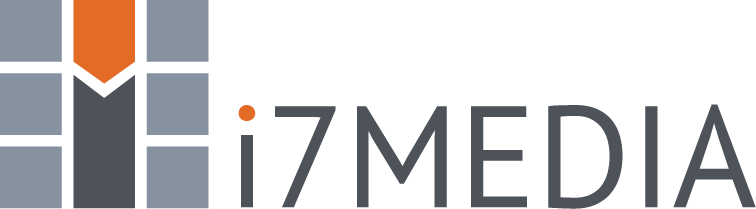Whether you are writing a new email, or replying to or forwarding an existing email the Write Message page is the same.
Action Bar
You will notice the Action Bar changes and provides you with these options:
-
Back to message list - Cancels message and takes you back to the message list.
-
Send message - Sends the message.
-
Check Spelling - Checks spelling in current message.
-
Attach a file - Opens attachments panel on the left?to allow you to attach a file to your message.
-
Save as Draft - Saves the message as a draft in the Drafts folder.
-
Priority - Allows you to set the message priority.
-
Return Receipt - Specify whether you want to receive a message verifying that your message has been received by the recipient(s).
Message Header
The message header is where you set the address information for your message. The following options are available:
-
Sender - If you have multiple Identities setup in your Personal Settings, you will be able to select one of them for the sender of the message.
-
Recipient - Insert who you want to receive your message.
-
Add CC - Adds a text box to enter Carbon Copy Recipients.
-
Add BCC - Adds a text box to enter Blind Carbon Copy Recipients.
-
Add Reply-To - Adds a text box to specify an alternative Reply-To address.
-
Subject - Insert the Subject of your message.
HTML Formatted Email
To send HTML formatted email, select the the HTML option in the lower right hand corner of the Write Message page.
Attachments
Attachments are limited to 20mb. If you need to send an email with attachments larger than 20mb, please consider using a compression program like 7zip.