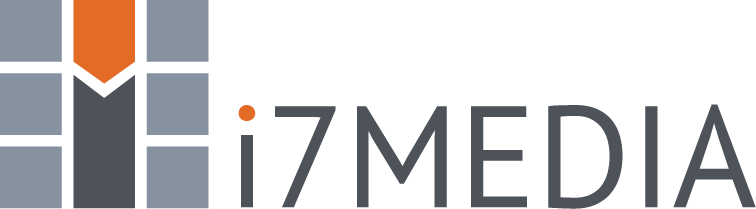Note: While this tutorial uses the "Sent Items" folder as an example, the same method can be used for any folder in your email.
- Log in to webmail using your email account.
- From the Inbox, select “Sent Items”
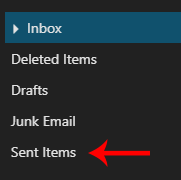
- Click the “Sort” button at the top of the page
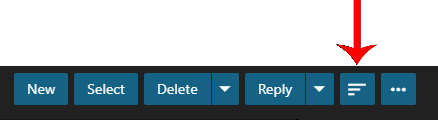
- Click on “Size”
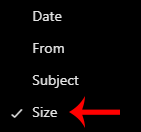
- Click on “Select”
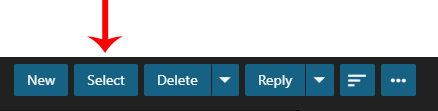
- Now, select each email you are comfortable deleting by clicking on each email, when you have selected all that you wish to delete, click on “Delete” at the top of the page. Alternatively, if you wish to delete all of the messages in your Sent Folder, you may “right click” anywhere in the email list and select “Delete All in Folder” at the bottom of the drop down list.