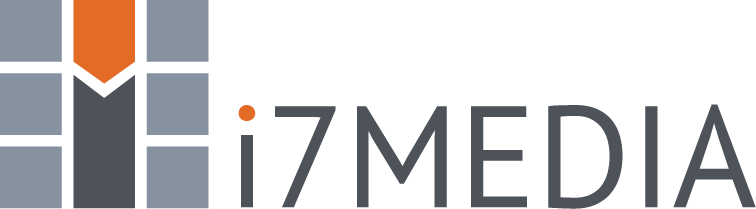To backup SQL Server database:
- Login to the Easy Hosting Control website. Learn How.
- Click Database icon and select SQL Server
- Click the Database Name
- Select Maintenance Tools
- Click the Backup button
- Specify backup name and select preferred method for storing backup. You could download it immediately or copy to a folder within your hosting space.
- The panel produces SQL Server backups in BAK format. The resulting file could be very large, but you have an option to compress it by selecting the "Zip Backup" option.
- Click the Backup button
To Restore a SQL Server Database:
- Follow steps 1-4 in backup procedure above.
- Click the Restore button
- Click Browse button to select backup file from your local file system or select "Hosting Space File" option and then pick the backup file from the hosting space file system. If your database backup file is > 5MB, it is recommended to upload the file using FTP and then use the "Hosting Space File" option to restore it.
- Click the Restore button