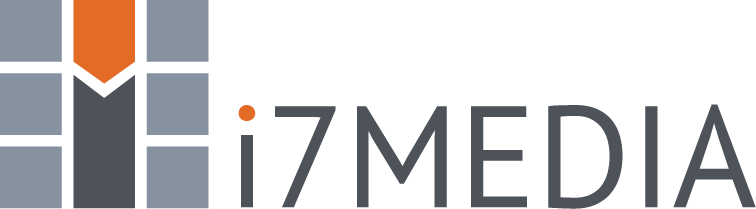MailEnable from i7MEDIA keeps you in touch with your friends, family, and business associates. The following instructions will guide you through adding your mail account(s) to your iOS device.
Open the Safari web browser on your device and go to https://enable.i7mail.net.
- Tap "Use Mobile Version"
- Tap "Auto-Configure Clients"
- Enter your email address and password (if you do not know your password, contact us)
- Tap "Exchange ActiveSync" to remove the blue checkmark
- Tap "Configure"
- Tap "Save Password" if prompted
- Tap "Allow"
- Tap "Close"
Next, you will need to go to the Settings app on your device
- Go to "General"
- Then "VPN & Device Management"
- Tap on the profile with your email
- Tap "Install" in the upper right corner
- Enter your device passcode
- Tap "Next" in the upper right corner
- Tap "Install" in the upper right corner
- Tap "Install" again when it pops up at the bottom of the screen
- Tap "Done" in the upper right corner
Now, open the Mail app on your phone and select "IMAP Account". Your email may take a little while to load depending on your network speed and the number of emails on your account.
If you would like to change the name on your account from "IMAP Account" to something different, follow these instructions.
- Open the settings app on your device
- Go to "Apps"
- Go to "Mail"
- Tap on "Mail Accounts"
- Tap on "IMAP Account"
- Now, you can change the label to whatever you wish
Setting your new account to be the default send from account on your device
- Open the settings app on your device
- Go to "Apps"
- Go to "Mail"
- Scroll down until you see "Default Account" and tap
- Now, you can select the account in which your device will send from by default
If after some time, you do not see your emails appearing, please contact us at the number below